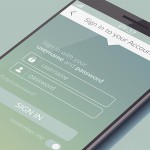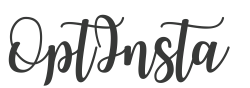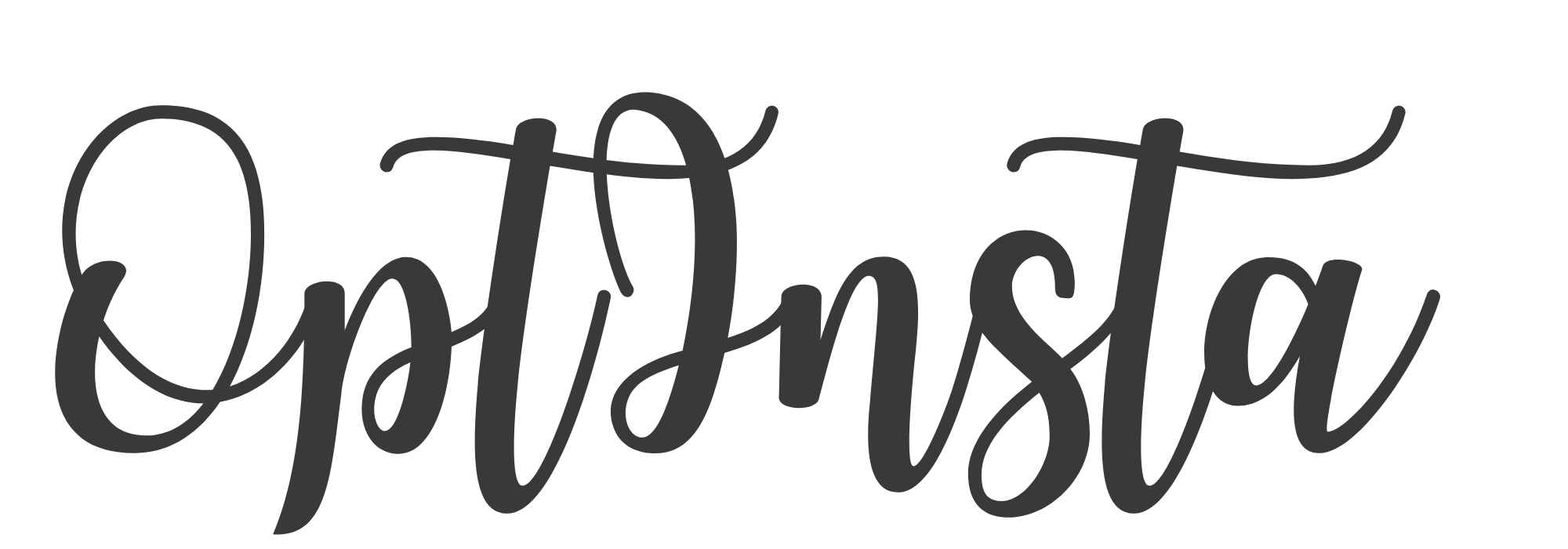Steps To Follow In Order To Delete Your Instagram Account

Since its launch in 2010, Instagram has grown to become one of the most popular social media sites. The network, which began as a photo-sharing platform, has expanded to include talk, stories, and purchasing. Instagram is common among people of all ages, and millions around the world use it every day. Instagram has evolved into a business tool for marketers and businesses, allowing them to reach a wide range of customers.
But what if you were to stop using Instagram and delete your account? What if you were to completely abandon Instagram? There is no way to uninstall your account in the Instagram Android and iOS apps. There is, nevertheless, a route. I’ll show you how to remove or temporarily deactivate your Instagram profile, save your Instagram images, and log out of Instagram in this how-to article.
1. Deleting your Instagram account


You can disable your Instagram account in two ways. The first choice is to permanently remove your Instagram account. You give up the right to ever restore your account when you delete it permanently, and Instagram will erase all of your details from its server. The second choice is to momentarily disable your account in order to “delete” it. This means that your account will no longer be visible on the system and will be practically non-existent, but you will still have the choice to reactivate it.
1. On an iOS device, follow these steps to delete your account:
- To begin, open the Safari browser and go to Instagram.
- Then you go to the official Instagram account removal page in a new tab.
- After that, you must explain why you want to delete your account and enter your password on the following tab.
- Then you press “Delete,” and you’re no longer a member of the social media platform.
2. How to permanently remove your Instagram account on Android
- On an Android device, you uninstall your account in the same way you do on an iOS device:
- You log in using your browser, such as Chrome.
- Then you go to Instagram’s official profile deletion tab.
- Your account is deleted if you follow the instructions.
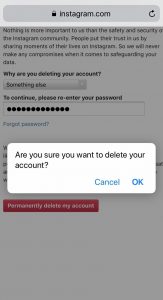
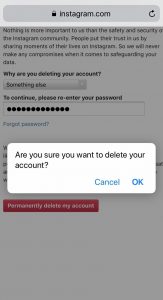
3. How to permanently erase Instagram on your PC
On a computer, the process for deleting your account is the same.
- You go to your Instagram profile and log in.
- Then you go to Instagram’s official account deletion tab.
- Then you simply follow the on-screen instructions to delete your account.
B) How to deactivate your Instagram account temporarily
On your iPhone, how do you deactivate your Instagram account?
To deactivate your Instagram account, for the time being, follow these steps:
- The Safari browser is used to access Instagram on a mobile device.
- Then you go to the section for your profile.
- Then choose “Edit Profile” from the drop-down menu.
- You scroll down and see a “Temporarily disable my account” button in the bottom right corner. Press the button.
- After that, you must explain why you’re deactivating your account and re-enter your password.
- You simply press “Temporarily disable my account” once more, and you’re done.
1. On Android, here’s how to deactivate your Instagram account.
On an Android device, the process is the same as on an iOS device for temporarily disabling your Instagram account.
- Use your browser to log in.
- After that, go to your profile section and select “Edit Profile.”
- You scroll down and click the “Temporarily disable my account” button to see the prompts.
2. On a desktop, here’s how to deactivate your Instagram account:
To deactivate your Instagram account on a computer temporarily, follow these steps:
- In your browser, you access Instagram.
- Then, in the top right corner, you choose your profile photo.
- Then choose “Profile”.
- Then you choose “Edit Profile”.
- You find the “Temporarily disable my account” button and follow the instructions scrolling down.
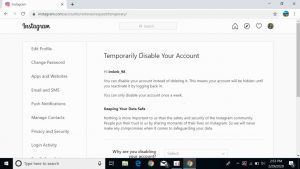
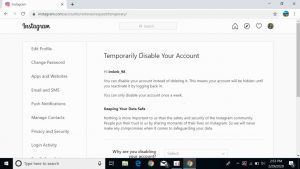
B) How do you get your Instagram pictures downloaded on your phone?
1. How to save Instagram images to your iPhone or Android
To save the images you’ve shared on Instagram, follow these steps:
- You launch the app on your phone.
- Then go to your profile section and tap on choices, which are shown by three dashed lines in the top right corner.
- Then you choose “Settings.”
- Then select “Security.”
- Then you select “Download Data.”
- After clicking “Request Download,” Instagram will email you a link to a file containing your images, comments, and profile details in 48 hours.
2. How to Save Instagram Images to a Desktop
If you want to save your Instagram images to your computer, follow these steps:
- You go to Instagram and open it.
- Then, in the top right corner, click on your profile picture.
- After that, you choose “Settings.”
- Then select “Privacy and Security” from the drop-down menu.
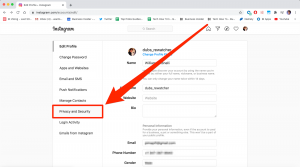
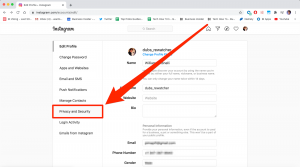
- Then scroll down until you find the “Data Download” option, which has a “Request Download” button.
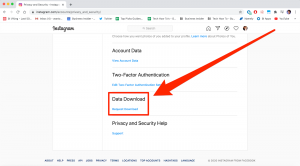
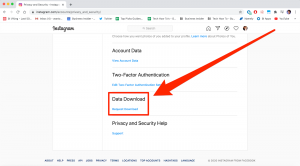
- You choose the “Request Download” option from the drop-down menu.
- Then you decide whether the data should be formatted in HTML or JSON.
- Click “Next” and enter your password.
- Then simply press the “Request Download” button once more, and your details will be emailed to you within 48 hours.
C) How do you log out of an Instagram account?
1. On iOS or Android, how do you log out of Instagram?
To log out of your account, follow these steps:
- You launch the Instagram application.
- Then you go to the section for your profile.
- Then click on “Options,” which is shown by three dashed lines in the top right corner.
- Then, go to “Settings” and scroll down until you see the “Log Out” icon.
- You simply tap it once, then tap Log Out again, and you’re finished.
If you want your profile to be deleted from the system after you log out, follow these steps:
- On the login page of your Instagram app, click the Edit button.
- After that, you press the X icon on the right side of your account’s “LogIn” button, and you are removed from the app.
Also, if your Google or Apple ID account’s keychain feature preserves your sign-in information, your account information will not be completely erased from the system.
2. On a computer, how do you log out of Instagram?
- You open Instagram and log in.
- Then, in the top right corner, click on your profile photo.
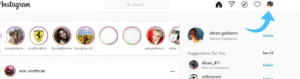
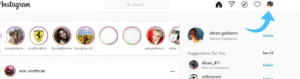
- After that, you press the Log Out option.
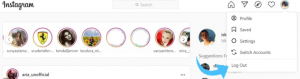
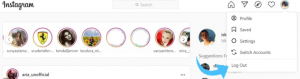
Note that if your sign-in information is saved in your browser’s keychain function, your account information will not be completely erased from the system.