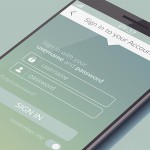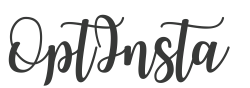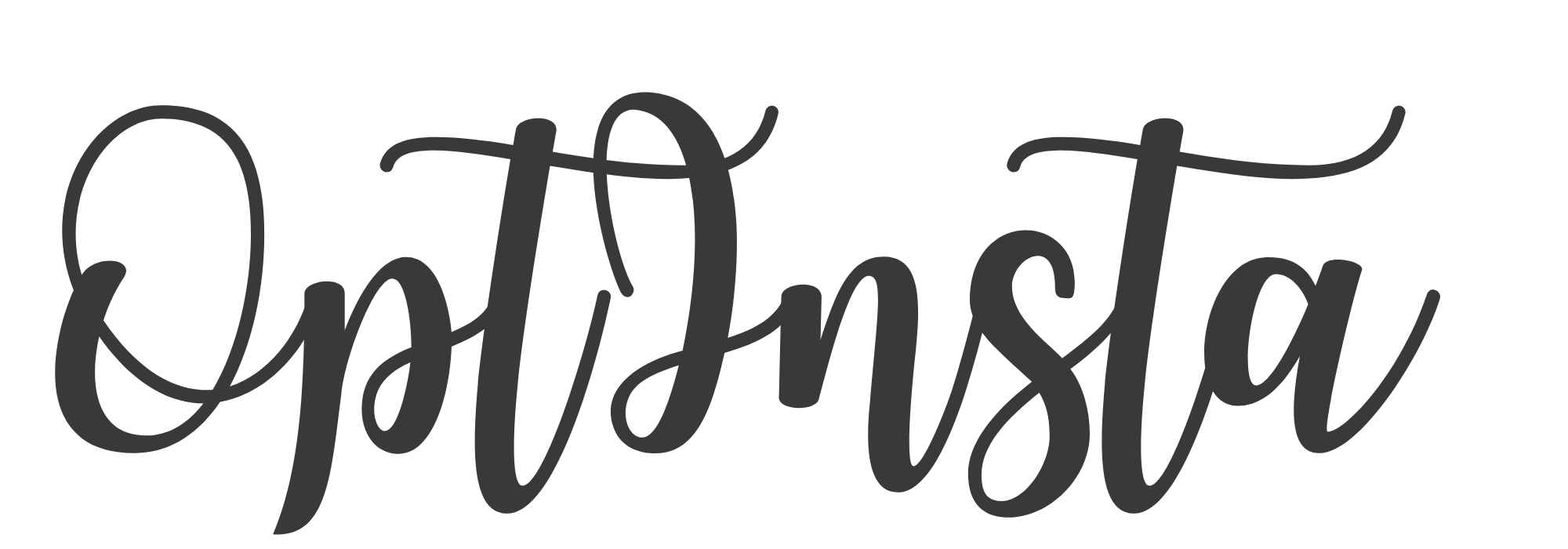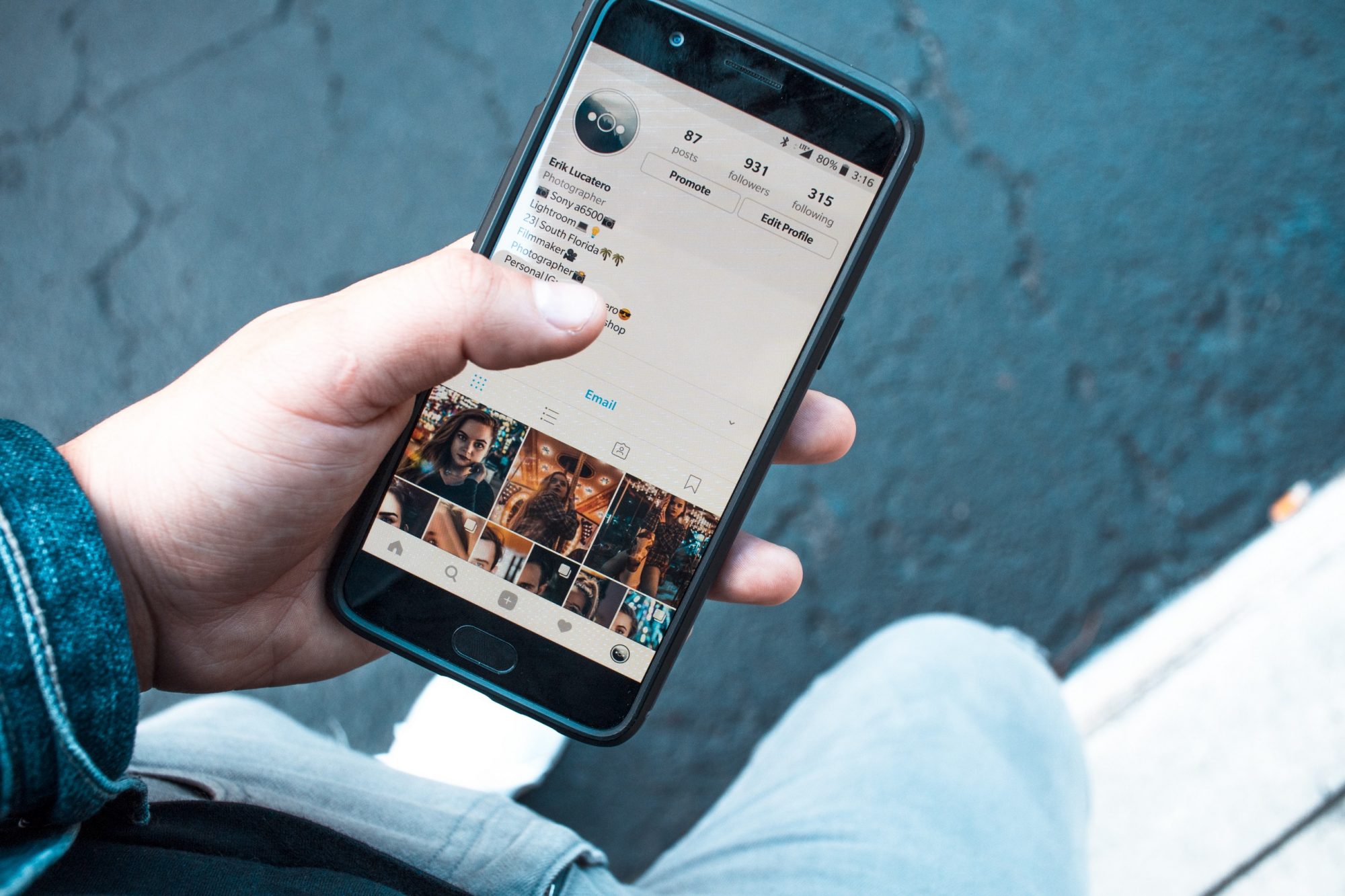
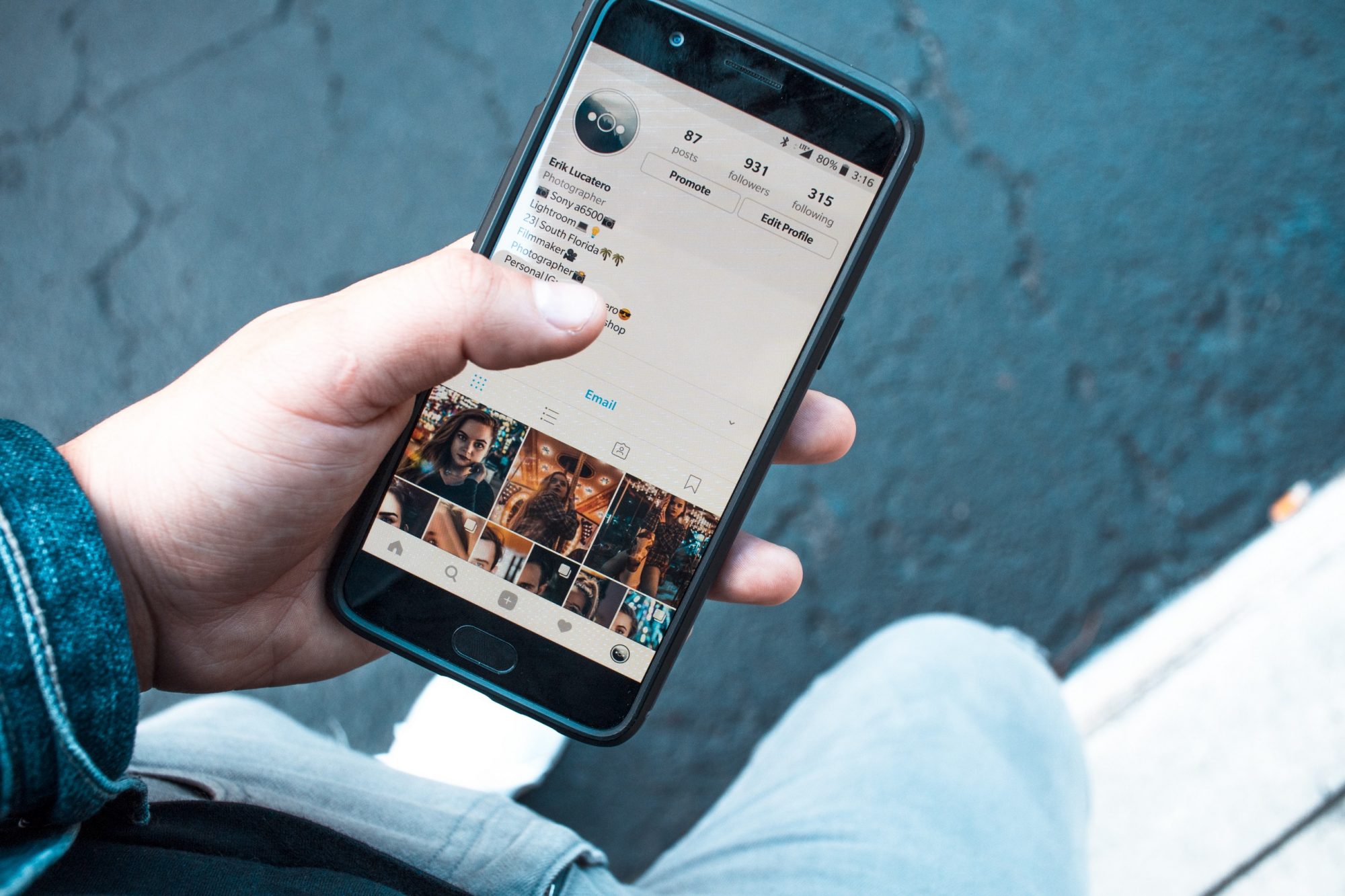
Know How To Make Most Of Your Instagram Usage
You can do ways more with Instagram than just publish a picture.
It’s an excellent platform for following topics, people or trends that you like, staying up to date on people’s live through “Stories” and checking out places before you even reach there.
It’s time to use these highly effective Instagram tricks and tips to get the most out of Facebook’s other social network.
When Instagram launched in 2010, it was more like a place to post pictures with funky filters that looked like they were taken with classic cameras. But now it has much more to offer, and most of the people are using this platform to post photos and videos more than they do it Facebook.
Some of the most fun features on Instagram are hidden, though.
You know that Instagram is a fun way to pass time but it can be an excellent way to stay in touch with the close people of your life in a new way or chatting with the old friends.
You can use Instagram for different purposes like- checking a how the hotel room looks like before you arrive, to share chat and funny videos with your friends, to share live videos of wherever you are, or to find out what your friends are liking. You can use it to follow things that you like. There’s no point of using the old filters because according to The Atlantic, they are not cool anymore.
It’s time to know about some tricks and tips so that you can get the most out of your Instagram-
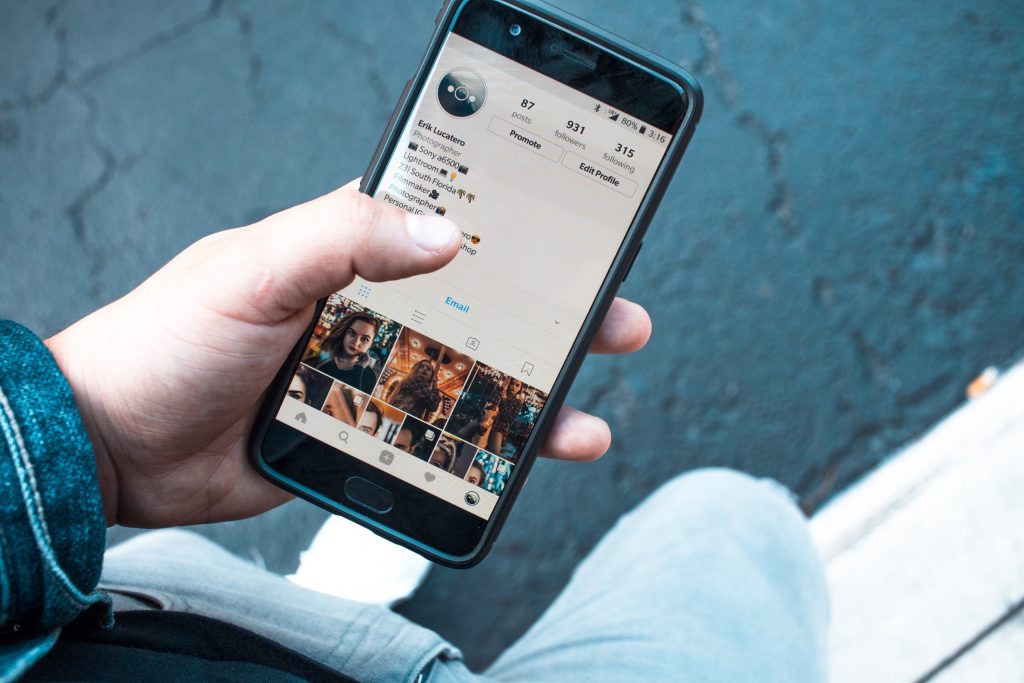
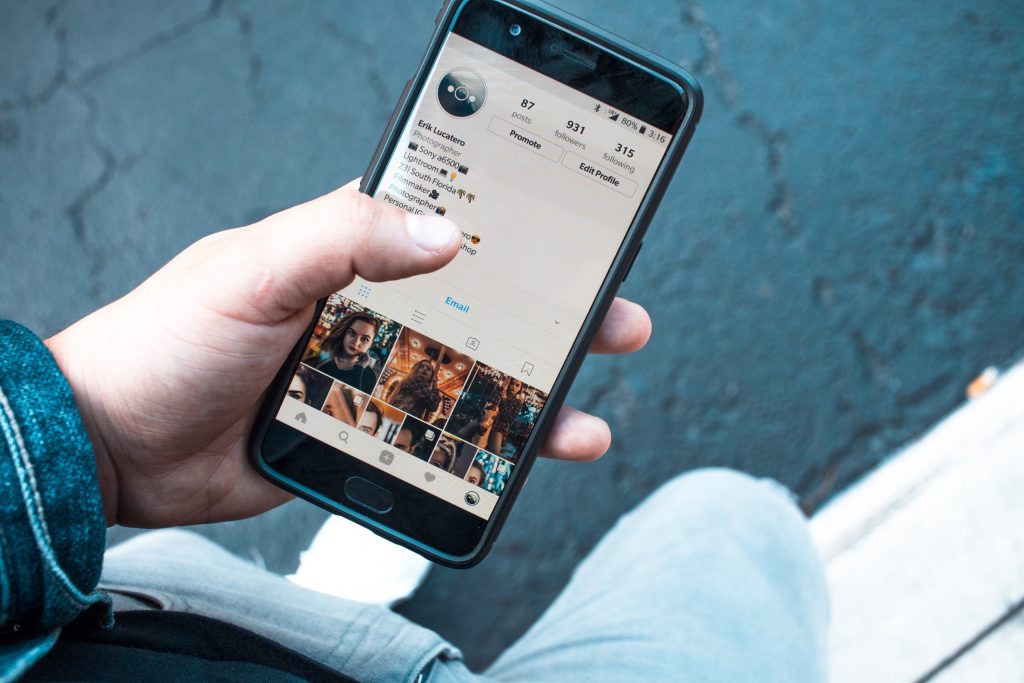
Find New People To Follow:
If you are new in the world of Instagram, you may need to find some people to follow to make it more interesting. To do that you should follow these steps-
Tap the search icon on the bottom of Instagram.
Search for any interest or person that you’d like to follow, or tap one of the recommended ones, such as shopping.
I recommend following hashtags for certain topics, since you’re likely to get many more posts.
You can also follow the accounts that are listed. Just tap on a name and hit “Follow.”
If you know someone’s username, just type it in the search box to find them.
Most Multiple Photos At Once:
How about posting a gallery of cool photos that people can scroll through instead of posting photos one by one? Just follow these steps-
Tap the ”+” button at the bottom of the app.
Choose “Library” on the bottom left.
Tap “Select multiple.”
Choose up to 10 pictures.
Tap “Next.”
Tap “Next” again to skip applying filters.
Tag people in the pictures, add a location, or choose to post to Facebook, Twitter or Tumblr at the same time.
Choose “Share.”
Create A Photo Collage With Enticing Layout:
Instead of posting multiple photos in a gallery, you can use the collage feature to combine all the photos into a single picture. Follow these steps-
Tap the ”+” button at the bottom of the app.
Choose “Library” on the bottom left.
Tap the button in the middle that looks like a square with lines through it.
Choose “Get Layout.”
Your phone will take you to the app store.
Download Layout.
Approve access to use your photos.
Select up to 9 pictures.
Choose the layout you want up top.
Mirror, flip, add borders or replace pictures.
Tap “Save.”
Choose to post to your stories (more on that in a bit) or to your Instagram feed.
Edit A Photo Before Posting:
You should edit a picture to improve the things like brightness, contrast, warmth, saturation, highlights and more.
Tap the ”+” button at the bottom of the app.
Choose “Library” on the bottom left.
Select a picture.
Tap “Edit” on the bottom right.
Choose the edit you want to make, such as contrast, and change it.
Or, you can tap the magic wand at the top to let Instagram automatically make the edits it thinks are needed.
Tap “Next.”
Select “Share.”
Create Personal Stories To Share With Your Family and Friends:
Instagram has a “Your Story” feature that lets people follow along with your posts by tapping a small profile picture of you that appears at the top of their pages. It allows you to post clips without sending them to the regular feed of photos or share them with the specific people. To use stories, you need to follow these steps-
Tap the “Your Story” button on the top left of the page.
Tap the settings icon on the top left.
Choose who will see your stories by default. You can set up a list of “close friends” who always get them, or you can hide them from certain people.
Tap “Done” on the top left.
Hold the middle button to create a video clip.
Tap the sparkling face icon to add fun face filters with the front-facing camera.
Tap “Music” to search for and add some background music to your clip.
If you just want to post some text, swipe all the way to the left and type what you want to share.
When you’re done recording, you’ll see the option to add stickers, to draw, or to add more text to your story. Go wild.
Now choose “Send to” and select who should see your story (or pick “Close friends” if you set that up earlier.)
Tap “Done.”
Broadcast Live To Your Instagram Followers:
If you are in somewhere fun like a Football tournament or may be on a hiking tour and want to share your view with everyone, you can simply go live on Instagram and share the video with the people in real time. To do this:
Tap the Your Story button on the top left of the app.
Scroll to “Live” on the bottom of the screen.
Tap “Go live.”
You can use the face filter, answer questions viewers type in, or flip between the front- and rear-facing cameras by tapping the icons on the bottom of the screen.
Make Videos and Repeat With Boomerang:
Boomerang is a great feature that allows you to post looping video clips for funny or dramatic effect. You can do anything silly or unique with these features. To use boomerang follow these steps-
Tap the ”+” button on the bottom of the screen on Instagram.
Choose the infinite looping icon on the top.
You’ll be guided to the app store to install Boomerang, which is also made by Instagram.
Tap Open.
Tap “Get Started,” and give Boomerang permission to access your photos.
Make funny faces while holding the white button on the bottom of the screen.
You’ll see the silly looping clip you’ve created.
Now share it to Instagram, Facebook or tap “more” to share it elsewhere, like in a text message to someone.
Speed Up Videos On Instagram Using Hyperlapse:
If you have an iPhone, Hyperlapse is an excellent way to show a long period of time in a video in a very quick manner. You could show traffic moving quickly across a bridge or maybe an airplane takes off from the taxiing to soaring in the clouds in just a few seconds. You can simply download the hyperlapse app from Apple’s Play Store and follow the steps-
Grant access to your photos and videos when it asks.
When you’re ready to record a new video, hold down the white button in the middle.
Watch the timer that shows how long your clip is: 30 seconds of video translates to a 5-second Hyperlapse, since it speeds everything up.
Stop recording.
Choose your speed (default is 6x but you can move up to 10x or slow it down.)
Tap the green check mark.
Tap OK.
Now click “Share” and choose Instagram.
Play Cool With The Rewind Feature:
Another cool thing is to do is the rewind. It plays your video in reverse. To use it:
Tap “Your Story” on the top left of Instagram.
Choose “Rewind” on the bottom of the screen.
Hold the middle button to record your video clip.
Let go when you’re done.
Tap “Send to” to share it to your story or send to close friends.
Search For Nearby Places To See Pictures Of What They Are Like:
Instagram could be a great resource to get the real life picture of a place without even visiting it. If you are travelling and want to know how the inside of a hotel or restaurant looks like, you can simply search for specific places in Instagram and see the pictures that people have tagged there. Just do this-
Tap the search button on the bottom bar of Instagram.
Search for what you want, let’s say the Four Seasons Resort in Bora Bora.
Tap “Places” on the top bar.
Select the Four Seasons Resort Bora Bora.
Browse pictures of the resort.
How To Watch Stories Of Other People:
Next to “Your Story” icon on the top of the screen, there are bunch of icons for your friends. These are the stories of your friends which include photos, texts. Video texts and other content. Here’s how to watch them all-
Just click the one next to your name to begin watching them in order.
Tap the screen during a story to skip a clip. Keep tapping to skip quickly.
Tap and hold to pause.
Swipe left across the screen to skip to the next person.
Send a message to someone by entering in text at the bottom of the screen.
Share someone else’s story by tapping the small arrow at the bottom and sending it to one of your friends.
Getting Notification When Someone Posts:
The algorithms of Instagram don’t always post the recent content first, so you might not see something someone just posted. Now, you should know how to do it-
Find a post from the person you want to follow.
Tap the ellipses icon on the top right of the post.
Select “Turn on Post Notifications.”
Now you’ll get an alert on your phone whenever that account posts.
See What Your Friends Are Liking:
If you want to see what your kids, friends, family member, relatives or other people are liking or following, you can do that. Yeah, it’s true that this is kinda creepy but you can do this by following these steps-
Tap the heart button on the bottom of the screen.
Choose “Following.”
Scroll down the list of the actions your friends have taken on Instagram. You’ll see what they’ve liked, where they’ve commented when they posted pictures and more.
Don’t judge them.
Post Photos or Videos Of Other People To Your Own Story:
If you like a post and want to share with everyone, you can do this without sending it as an individual message to everyone. You can just share it right to your story and everyone who clicks it can see the post. To do this-
Find a post you want to share with your story.
Tap the arrow on the bottom of it.
If it’s a public account, you’ll see the option to “Add post to your story.” Click it.
Edit it with whatever stickers and text you want.
Tap “Send to.”